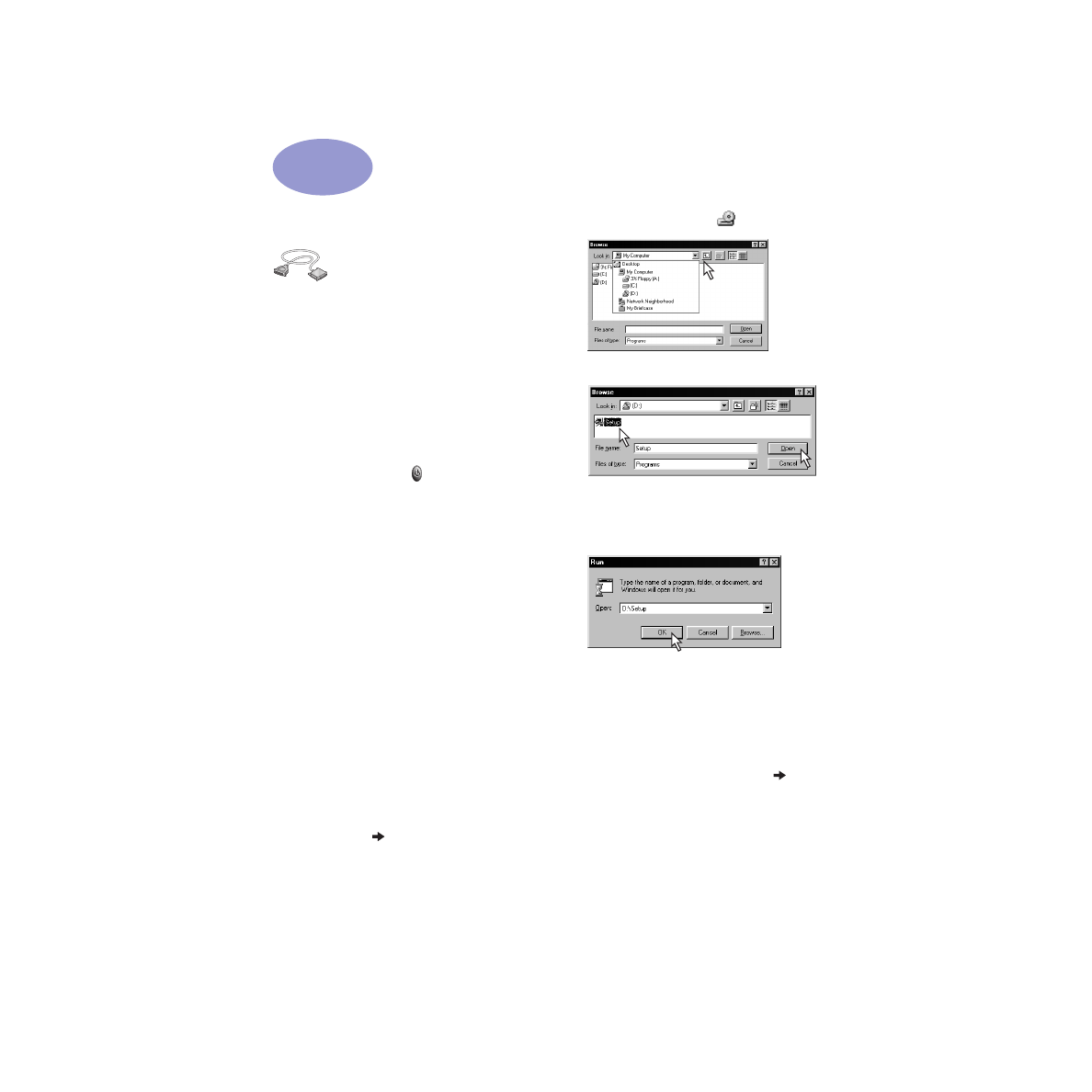
Using a Parallel Cable
1
Connect the parallel cable.
A parallel cable, such as the HP IEEE 1284-
Compliant Parallel Interface Cable (part
number C2950A), must be purchased
separately.
2
Plug in electrical power cord.
3
Load white paper, printable side down.
4
Insert print cartridges.
a
Press Power Button
to turn on printer.
b
Remove vinyl tape from print cartridges.
Do NOT
touch or remove copper strip on
print cartridges.
c
Open top cover, then insert print
cartridges.
d
Close cartridge cradle latches, then close
the printer’s top cover. Printer will print a
calibration page.
5
Install printer software.
Windows 95, 98, and NT 4.0:
a
Turn on your computer and wait for
Windows to start.
b
Insert the HP Printer Software CD into
your CD-ROM drive.
If a New Hardware Found dialog box
appears, click
Cancel
.
c
Select
Start
Run
.
d
Click
Browse
.
e
Browse
to the CD icon
.
f
Click on
Setup
.
g
Click on
Open
.
h
Setup
file appears in the
Run
dialog box.
Click
OK
.
i
Follow on-screen instructions to install
your printer software.
Windows
3.1x
:
a
Turn on your computer and wait for
Windows to start.
b
In
Program Manager
, select
File
Run
.
c
Type the letter of the computer’s
CD-ROM drive, followed by
setup.exe
(for example, if you are installing from
your CD in drive D, type
D:\setup.exe
)
then click
OK
.
d
Follow on-screen instructions to install
your printer software.
1
2
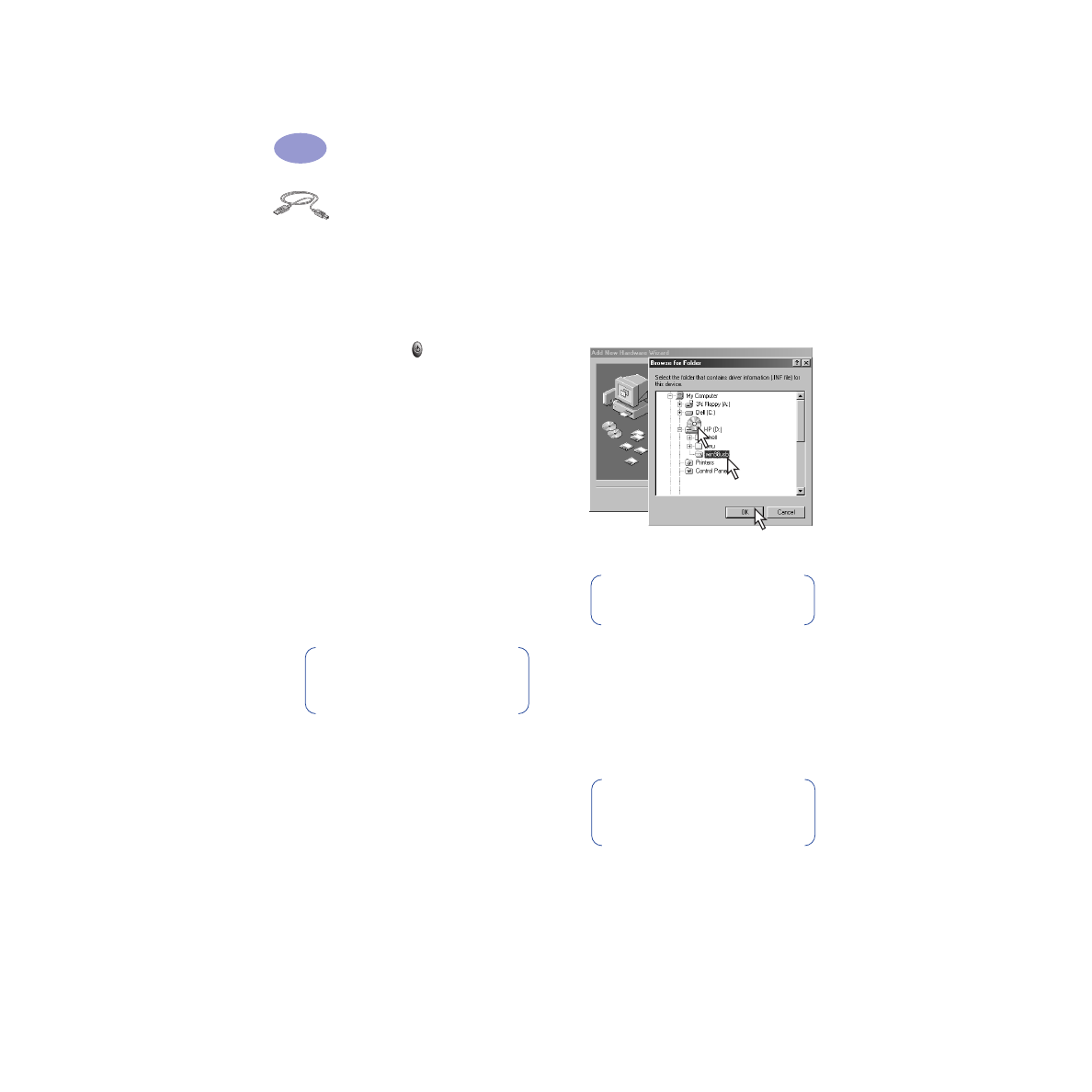
50
More About Your Printer
5